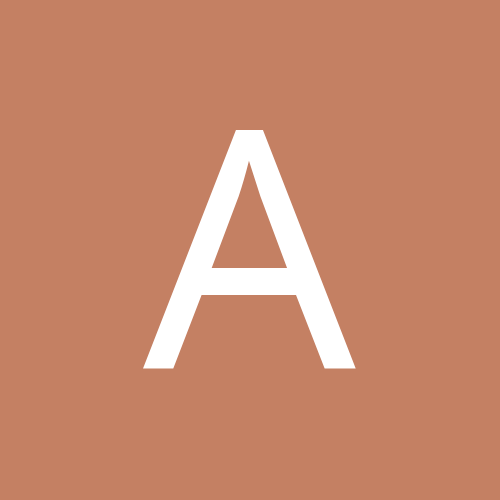Search the Community
Showing results for tags 'inventory management template'.
Found 1 result
-
Click here to download this automated excel inventory tracking template 2019. Track your inventory in Excel, like a pro. This is an automated template which will help you save a lot of time. As all the formulas and data sheet are already arranged. It’s simple, quick and easy to use and I’m sure you’ll love it. Table of Content Dashboard User Forms Data Sheets Reports Instructions Thing to Avoid Things you can try Download Your Template (1) Dashboard Here all the important insights are in a single sheet. And, you don’t have to worry about updating it again and again. Lite Version PRO Version These insights will get updated in real time, as soon as you add new data. This dashboard will help you to track following important insights. Current Stock This figure is the current stock units as on date. It will update with every single entry done by you for stock-in and stock-out. It will calculate by deducting stock-out from stock-in. Stock Value Stock value is the total value of the current stock after deducting stock out from stock in. It’s calculated by using the unit price of each product. Stock In Stock In is the units you have entered in stock-in data in the current month. If you are using pro version you can use the drop down to check stock in quantity for previous months as well. Stock In Return [Pro] This section will show you the stock-in units which you have returned back to suppliers. In pro version, you can track them supplier wise. Stock Out Stock Out is the units you have entered in stock out data in the current month. Using the drop down menu, you can check for other months as well. Stock Out Return [Pro] This section will show you the stock-out units which your customers have returned back to you. In pro version, you can track them customer wise. Category Wise Stock Current stock value is for each product category. You can specify the category for each product in product master sheet. Product Wise Stock And Reorder Level This part of the dashboard will show you product’s current stock and value. It will also tell you about the re-order level of a product. And, you will get an alert message if the stock level is less than re-order level. There is a drop down to select different products. (2) User Forms You can use these user forms to enter data. I have managed user forms in this way that you have to enter minimum data. Here are the things you can capture with these user forms. New Product By using this user form you can create a new product. The best part is we are using data from product master to fill another user forms with minimum data. Stock In Whenever there is new stock, you can enter that stock using this user form. In this user form, you just have to insert the product name (using drop down list), supplier name, and quantity. It will get the rest of the data from your product master sheet. Stock Out Use this user form to enter stock out data. All you have to enter, product name, customer name and quantity. Rest of the data will be captured from product master sheet. Invoice Generation [Pro] In Pro Version, you can also generate invoices. With invoice generation sheet you can instantly create invoices & track data into the sheet. It just works like stock out user form, but specifically for invoices. You can create a proper invoice with all the customer details & further you can also generate a customer report as well. This form stores data into the same sheet where you have stock-out data. (3) Data Sheets You can access the data sheets where entire data will capture from user forms. Every entry in user forms has a serial number which you can use to refer it. Product Master Product Master is the most important sheet in this template. Your all products will be listed here with details. Stock In Sheet Stock In sheet will contain your entire stock-in data. Each entry is captured with a unique serial number, and you can use that serial number to refer to a specific entry. And, if you are using pro version, the stock-in return will also be captured here in this sheet. Stock Out Sheet Same like stock-in sheet stock-out will contain entire stock out data. You can enter your data in this sheet using stock out user form. Entries in this form are also captured with a unique serial number. And, if you are using pro version, stock out return will also be captured here in this sheet. Customer Details [Pro] You can enter customer details in this sheet which will further use in stock out user form to track customer wise stock details. Supplier Sheet [Pro] You can enter supplier details in this sheet which will further use in stock in user form to track supplier wise stock details. (4) Reports In this template, all the major insight are on the dashboard. But, you can also extract the following reports. Stock Report This stock report will be generated from your product master sheet. It will give you the complete summary for the current stock. Customer Wise Stock Out [Pro] You have the option to create a customer wise report with pivot table for stock out. It will show you the quantity and values of stock out. Supplier Wise Stock Out [Pro] You also have the option to create a supplier wise report with pivot table for stock out. It will show you the quantity and values of stock in. Product Wise Current Stock [Pro] In 1-click you can also generate a product wise current stock report. It will show you the product wise quantity and value of current stock. (5) Instructions This template is user-friendly and easy to use, and here are some instructions to follow which will help you to use this template effectively. Menu Button This template has a dynamic menu bar which has all the option buttons on it. You can call it anytime using this menu button. From this menu bar, you can navigate to any of the data sheets, user forms, and generate reports. Use back button at the top of the menu bar to go to dashboard Entering Data As I have already mentioned that you have user forms to capture your data. And, data from each user from will be captured into a separate data sheet. In user form, after entering your data, click on enter button to save the entry. (6) Things to Avoid Do not change the name of any worksheet. Do not delete any worksheet. Do not add or remove any cell, row, or column in the user form. (7) Things you can try You can create your pivot table from data sheets (available in pro version). You can take print out of your dashboard. Before using this template make sure to enable macros in excel. (8) Download The Template Download Pro Version $20 Download Dev Version $40